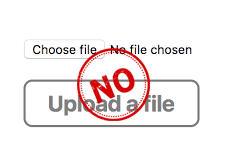
JS PNG to ICO
-- Running in a browser
A free converter. You can convert your PNG file (which also supports other image formats) to the Windows ICO icon format. The ico icon format can be used in the software or displayed as a website icon (favicon.ico) in the browser. This converter is written in JS code. So it runs completely in the browser, you don't need to upload image files to the server. Don't worry about the image data being leaked.
PNG images are a popular image format that includes a transparent background. Mainly used in web page display. The ICO format is an icon format for Windows systems. It contains a list of images with various sizes of images, such as 16x16 and 32x32. The Windows system reads images of different sizes depending on the usage scenario. For example, the title bar uses a 16x16 size image, the toolbar uses a 32x32 size image, and the desktop uses a 48x48 size image. These images are all in one file and its extension is ICO. This tool supports converting PNG images of any size into icons of various sizes, but only supports icons converted to 32-bit colors. The color format is RGBA. This tool does not support 16, 24 bit color or bitmap format with palette. If your icon is used in the Favorites icon (favicon.ico) on the website, you only need to select 16x16 size. PNG images of different sizes will lose some image information when converted to 16x16 size images. Small PNG images can be distorted when converted to a large icon format (128x128, 256x256). So you should choose a PNG image of the right size.
1
Drag the file here (the file is not uploaded):PNG,JPG,GIF
2
Set output icon parameters
3
Convert
3 steps to convert PNG to ICO
- The first step is to load a PNG image (other formats are also available, but some formats do not support transparent backgrounds). Open the file selection dialog or drag and drop files to the web page area.
- The second step is to set the output format of the icon, which is 16x16, 32x32, 48x48, 64x64, 128x128, 256x256. You can choose multiple items. But you must choose more than one. The default is 16x16 and 32x32.
- In the third step, click the Convert button to start the conversion. After the conversion is successful, you will see a preview image of the icon. Click the Save link to save the icon file to your computer.

